Even when I turned on the Samsung Galaxy S9 screen, only a green horizontal stripe appeared at the top, and other than that, it was dark and I couldn’t see anything. I found that using the Always On Display feature in the Lock screen settings normalized the screen.
Contents
- 1 A screen issue occurred with the Galaxy S9 prepared for app development.
- 2 The screen turns on with the Always On Display function.
- 3 Always turn on “Always On Display”
- 4 When I connect it to my laptop, the screen turns on.
- 5 Settings > Lock screen > Screen lock type > None
- 6 Is it a hardware problem or a software problem?
A screen issue occurred with the Galaxy S9 prepared for app development.
I am studying app development diligently using the Galaxy S9 that I acquired from Sejong through Daangn app on September 20th (Daangn is secondhand trading app popular in Korea). It is possible to run apps through emulation in Android Studio, but it was virtually impossible on my laptop. So I bought a used S9. When I run the app on this physical device, it only takes a few minutes at most to run, so there is no inconvenience. But last night, I was embarrassed because the screen suddenly didn’t turn on.
In fact, the screen did not turn on once before, but it recovered quickly. This time was different. However, to be precise, the screen IS turned on, but nothing is visible and the screen touch funciton does not work. All I can see is a green horizontal stripe at the top of the screen. I was lost in this for a couple of hours.
The screen turns on with the Always On Display function.
‘Should I use Daangn app again?’ I thought about it. I’ve had a good time over the past 80 days, but I already have to break up… I tried various things to find out what the problem was and tried to make the screen visible again. Fortunately, sometimes the screen returned to normal. After that there are no problems until I turn off the screen. After turning off the screen, the problem occurs again.
Then, sometimes, I saw the screen turn on by itself. The screen lights up when I pick up the device, or in some situation I’m not sure about. The screen appears to be turned on, but the touch function does not work. It was the Always On Display function. Oh, there is a glimmer of hope!
Always turn on “Always On Display”
I had not set up Always On Display myself. I was just using the default settings. Now that I know it works for my screen issue, I took a closer look. The workaround I found is this:
Settings > Lock screen > Always On Display > On (keep default settings); Select “Show always” in the second section (Important!)
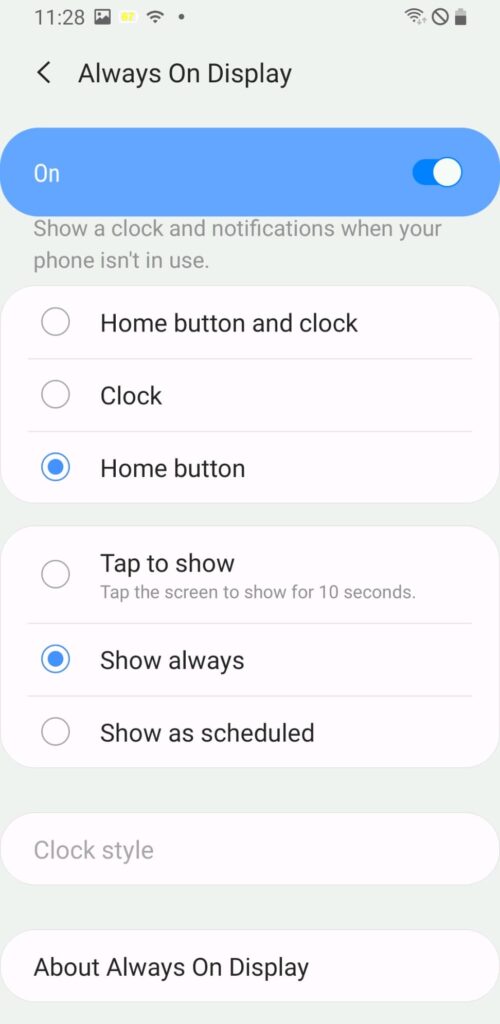
It was originally set to “Tap to show”. So it turned on once in a while. Now that I have this set to “Show always”, it always helps. I can select anything in the first section, but the “Home button” seems to consume the least electricity.
On my device, this avoided the problem of not being able to use the screen. I can’t say it’s a complete solution, but it feels good to have something like this. I think it will be helpful to both those who use it for development purposes like me, and those who actually use it for daily life.
I searched and found that service centers also recommend display replacement. However, the cost of replacing the display of a used smartphone is several times more expensive than buying a new one. Therefore, the death of a used smartphone display is tantamount to the death of the device. I’ll have to wait and see how long this guy will be okay. One day, this may suddenly leave my side, so I have to prepare in advance in my heart.
When I connect it to my laptop, the screen turns on.
As a test, I returned the Always On Display settings to “Tap to show”. The display doesn’t work as expected. If I try several times, the screen sometimes turns on. At that time, I can return the setting back to “Show always”.
Another way is to connect the device to the laptop via a USB cable and the screen turns on. Once the screen comes up, set Always On Display to “Show always”.
However, when I gave an electric shock with a charger to Always On Display in “Tap to show” mode, the screen did not return. Too strong Electricity seems ineffective, right? Additionally, green horizontal stripes appear across the screen. I can only use the charger for charging, but I can’t use it for screen treatment.
Settings > Lock screen > Screen lock type > None
Setting the screen lock type to “None” is not required, but setting it this way seems more appropriate for my situation. The default setting was “Swipe”. For me who use the device for development purposes, “Swipe” feels like a waste of energy. Of course, this may be a necessary feature for people who use the device for daily life.
Is it a hardware problem or a software problem?
If the problem of the phone screen not turning on is a hardware problem, it should not turn on at all, but it turns on with the Always On Display function. Then, the emphasis is on the fact that it is a software problem. On the other hand, if it’s a software problem, the problem should have appeared long ago. Why did it only appear now? The previous owner must have used it well for years, and I have also used it well for the past more than 80 days. Well, I think it might be a hardware aging issue, too. Some people may have replaced their devices due to this problem. I was lucky enough to find a temporary solution within two hours, but I’m sure there are many people who have given up, right? I hope this article helps anyone who is experiencing the same problem as me.